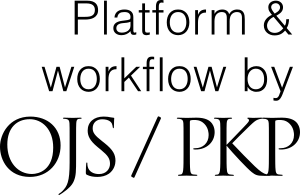Review Process and Instructions
Review Process
The manuscript submission and peer review process are broken down into the following steps:
- The Author submits a manuscript.
- If accepted for peer review, the Editors assign Reviewers.
- Reviewers provide feedback on the manuscript.
- The Editors send a decision letter to the Authors.
As a Reviewer, you are responsible for step 3. For further information on CANDJ’s peer review process, please see the Peer Review process in the author guidelines.
Invitation to Review
As a reviewer, you will learn of the review request via email or by checking your dashboard. Upon receipt of the request to review, you should immediately read the Editor’s email, which includes the article abstract (if applicable), to determine whether the subject is within your area of expertise and whether you can complete the review in the stated time frame.
Visit the SUBMISSION URL provided in the Review Request email and accept or decline the invitation to review.
If You Decline the Request to Review:
Indicate why you are declining and, if possible, please suggest a colleague who may be able to review the manuscript. If appropriate, the Editor may send an invitation to review to that individual. You may not “transfer” your invitation to review the manuscript to a colleague.
If You Accept the Request to Review:
Immediately double-check the manuscript to determine whether you may have any conflict of interest.
If you have either a time problem or a conflict of interest, contact the assigned Editor for instructions. The Editor may extend your deadline or cancel the review assignment as appropriate.
Navigating the System
As a Reviewer, you will learn of the review request via email. Once you receive the request, there are two ways to gain access to the system. First, if you know your login name and password, you may log in to the system from Journal’s home page. Alternatively, if you have received an email request to review, you may use the SUBMISSION URL link from review request email to be taken directly to the manuscript.
When you log in to the system, you see your dashboard. From the “My Assigned” list, find the title for the article assigned to you. Clicking on the article will take you to the “Request”, which provides you with more details about the request and article. Alternatively, clicking on the SUBMISSION URL in the review request email will take you directly to the “Request” page without the need to log in.
Review Steps
The peer review process includes the following four steps:
Step 1: Request
- Article title
- Abstract
- Submission details
- Review schedule and timeline
Notice the lack of any author information in this double-blind peer review process. Further down the screen, you will find additional information, where you can decline or accept the review request. Click on the button “Accept Review, Continue to Step #2” to accept the request. You will move to step 2 of the review process. If you decline, you will be removed from the process.
Step 2: Guidelines
Consult the Reviewer Guidelines, which includes recommendations and instructions for undertaking a manuscript review for the CANDJ. It is advisable to note the article category of the manuscript and review the guidelines of that category provided in the CANDJ’s Author Guidelines.
Step 3: Download & Review
From here, you can download a copy of the manuscript files and enter your review comments. If you have questions for the Editors during the review process, scroll down to the “Review Discussions” panel and click “Add Discussion” to start a discussion.
For Original Research, Reviews, Short Reports, Case Reports and Perspectives, reviewers must complete a web-based “Review Form”. The form will guide you through a series of questions to help rate the quality and suitability of the manuscript. In addition to providing ratings based on the categories outlined, all Reviewers are asked to enter comments explaining their ratings, so the Author understands how to correct and improve their manuscript. Reviewers are asked to enter specific comments for each rating in the space provided, and they may also leave specific comments for the Editors.
Please Note: We suggest that you compose your review using your normal word processor and copy/paste the review into the form. This will ensure that you have a local copy in case of computer error. Please save a copy of your review offline for your records before you enter it online.
Once you have read the paper and completed the form, scroll down the page to optionally upload additional files for the Editor and/or Author to consult. To keep the integrity of the double-blind review process, ensure that any personal identifying information is stripped from the file before uploading it.
Next, make your recommendation to the Editor by using the dropdown menu. Note that the default decision options for CANDJ’s Reviewers are:
- Accept Submission: Accept paper in its present form, there is no need for the author(s) to submit a revision. Some minor copyediting may be necessary, but this can be caught at the copyediting stage.
- Revisions Required: The manuscript requires minor content and/or editorial changes before it is suitable for publication. Revised manuscripts do not require a second round of review by the Reviewers.
- Resubmit for Review: The paper contains one or more serious problems, and if corrected might result in a generally acceptable manuscript. Resubmitted manuscripts typically are reviewed again by the Editors and Reviewers.
- Resubmit Elsewhere: The content of the manuscript does not fit the scope of the Journal but may be suited for another publication.
- Decline Submission: The content, style, and/or preparation of the manuscript are flawed to the extent that it is unlikely that revisions can render the manuscript suitable for publication.
- See Comments: If none of the above recommendations apply, you can leave a comment for the Editors detailing your concerns.
The final step is to click the “Submit Review” button to complete your task. You will be asked to confirm. Hit OK.
Step 4: Completion
You will be taken to the final confirmation screen, which notifies you that your review has been successfully received. The review is now complete, and the Editors have been notified.